How to Convert an Image to Black and White: A Practical Step-by-Step Guide
Turning an image to black and white can instantly enhance its emotional depth, reduce distractions, and highlight contrast. Whether you're a designer, photographer, or casual user, learning how to convert an image to black and white is a must-have skill.
This guide shows you multiple methods — from one-click online tools to advanced photo editors like Photoshop — with tips, image examples, and best practices.
Why Convert Images to Black and White?
Black and white photography isn't just a vintage aesthetic — it's a purposeful creative decision. Here's why:
- Emphasizes Light and Shadow
- Removes Color Distraction to focus on emotion or subject
- Fixes Poor Color Balance in lighting conditions
- Creates a Timeless, Professional Look
Example before-and-after comparison:
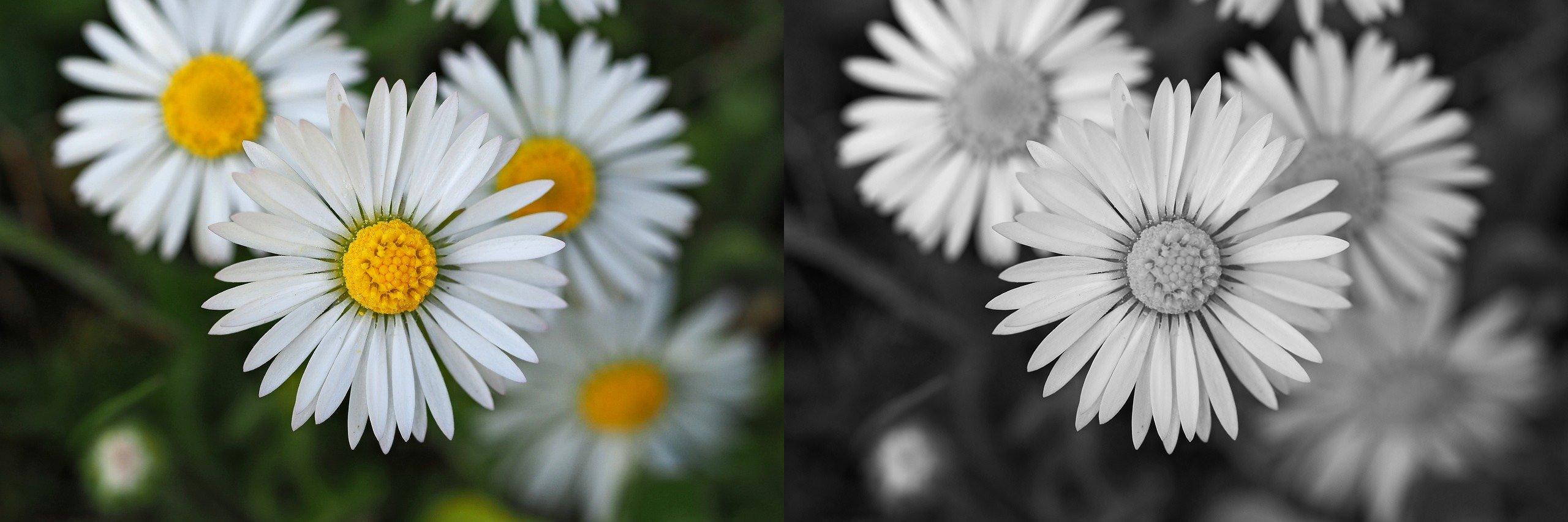
Method 1: Convert Image to Black and White Online (Easiest)
Best for: Quick conversions without software
Tool: MakeImageBlackAndWhite.com
How to Use:
- Go to MakeImageBlackAndWhite.com
- Upload your photo (JPG, PNG, or WebP)
- Preview & download the black and white version instantly
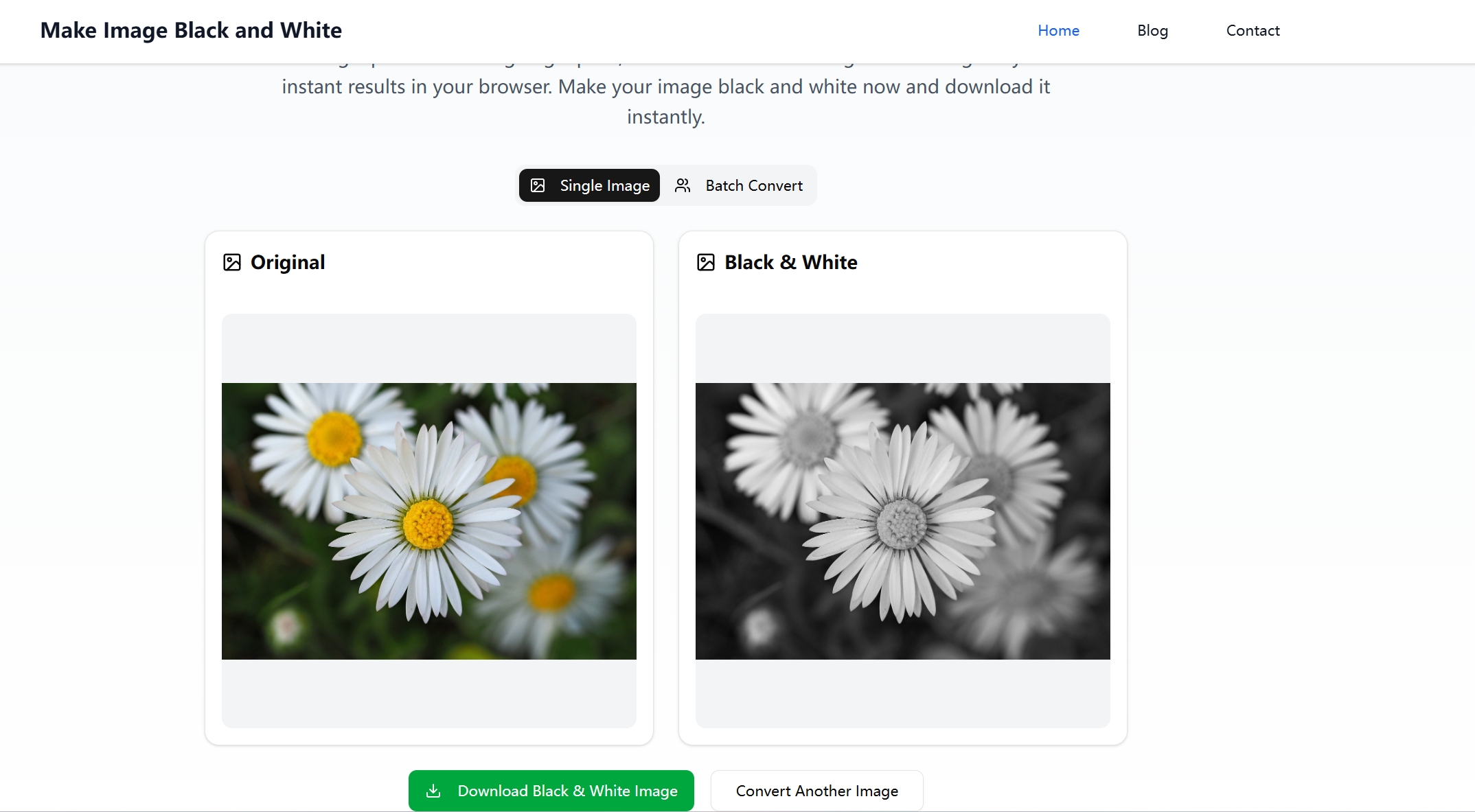
Pros:
- No account needed
- Works on desktop & mobile
- Instant download
Method 2: Use Photoshop for Professional Control
Best for: Designers, photographers, editors
Tool: Adobe Photoshop
Steps:
- Open your image
- Click
Image > Adjustments > Black & White - Tweak color sliders for fine tonal control
- Use
DodgeandBurnto enhance contrast areas - Export as PNG or JPEG
Method 3: Convert to Black and White on Mobile
Best for: Social media, quick edits
Apps:
- Snapseed (iOS/Android): Use “Black & White” filter with control options
- Lightroom Mobile: Desaturate + adjust contrast
- VSCO: Use B-series filters like B1, B5
Tip:
Most apps let you adjust:
- Brightness
- Contrast
- Grain
- Shadows/Highlights
A well-exposed black and white mobile edit can rival DSLR photos.
Pro Tips for Better Black and White Results
- Shoot in RAW when possible to preserve data
- Boost contrast to add depth
- Avoid flat lighting — directional light adds drama
- Crop thoughtfully — black and white images thrive on strong composition
Use Cases for Black and White Photos
| Use Case | Why It Works Well |
|---|---|
| Portraits | Focus on emotion and facial texture |
| Street Photography | Highlights shadows, movement, and geometry |
| Nature & Landscape | Draw attention to texture & form |
| Product Shots | Remove color distraction from details |
Summary
Converting an image to black and white is simple, fast, and effective — whether you're doing it for style, clarity, or storytelling. You can:
- Use MakeImageBlackAndWhite.com for instant results
- Use Photoshop for advanced tone control
- Try mobile apps for editing on the go
Try it yourself: Pick a photo, upload it, and see the difference black and white makes.
Ready to Start?
Go to MakeImageBlackAndWhite.com to convert your first image — it's free, fast, and doesn't require any downloads.